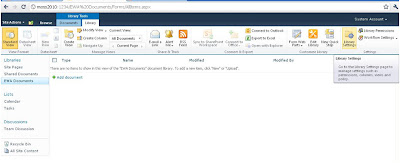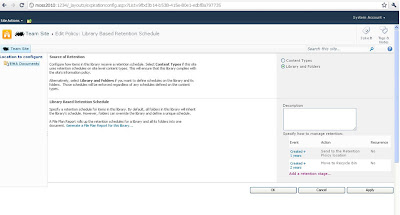One of the major improvements in SharePoint 2010 compared to
prior version is the improvements in information management policies.
SharePoint 2010 can apply the expiration policy in multiple stages, where each
stage can do some specific actions such as deleting draft versions, deleting
previous versions, deleting the record etc. In SharePoint 2010 you can apply
the retention policy to a content type, to a list or document library, to a
folder.
How to create own retention policies on a Document Library
1. If a document is not modified for 2 years
delete its previous versions
2. Any document created here to be deleted
after 3 years.
Here are the steps to navigate to the “Shared
Documents” document library to set the retention policy.
Before doing Retention policies, it requires some
Configuration settings in Site and SharePoint Central Administration.
Essentially, you have to Activate the "Content
Organizer" feature at the Site Level. Once that is done, you get the
"Drop off Library" as well as 2 new options in the Site Settings.
Content Organizer Rules and Content Organizer Settings. In that, you can take
the .asmx link and then paste it in the Central Admin Configure Send to
Connections. After that, the routing should work fine. Using the Rules and that
is mostly using Content Types, you can route the document to the right library
instead of letting it stay in the Drop off Library.
In the SharePoint Central Administration, under General
Application Settings
External Service Connections, select Configure send to
connections.
Here you have to configure the “Send to Connections”. After
giving the URL, check to verify whether it is valid or not.
From the top ribbon, navigate to the Library tab, and then
click on Library settings.
It will be navigated to the document library settings page.
Click on the Information management policy settings from this page.
By default a library will inherit its
policies from the content type, so that the policies set for the content type
will be applied. You can change this by overriding “Source of retention for
this library” property. set up retention policy for “Shared Documents” library .
Click on the “change source” link.
You will reach the configuration page for the
retention schedule. Select the libraries and folders radio button. You will
receive a warning alert stating the content type retention policy will be
ignored. Click ok here.
You can see the configuration options available
for document library/list here. Click on “add a retention stage" link
Based on Created and Modified, a Document can
be Moved to Recycle or Delete or can be transferred to another locationas shown
Based on the requirement we can create the Retention
Policies.